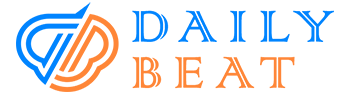New CMD Commands You Must Check Out
The Windows Command Prompt tool and a large number of its instructions may initially seem tedious or even pointless. However, as anyone who has ever used the Command Prompt constantly can attest, there is a lot to explore! So, before we tell you about some of the best CMD prompts, let’s just first see what it is.
What is CMD?
Referred to as CMD, Command is a command-line interpreter for Windows operating systems. The “MS-DOS Prompt” is equivalent to Command.com which we use in DOS and Windows 9x computers. Moreover, it is comparable to Unix Shells used on systems that resemble Unix. So, in short, the user has the option to carry out activities using commands using the command prompt. It’s a native Windows application.
How do I access CMD?
No matter what version you are running, follow the steps below to reach the command prompt. Using Run Window is one of the quickest ways to get to the command prompt. First, you’ll have to press the Windows key and R on your keyboard to launch the run window. As a result, you’ll open the Run Window application. Then, type cmd in it and click on Enter.
The command prompt window will open as soon as you click “OK.” Type cmd into the taskbar’s search bar, then right-click on it to launch the command prompt in administrator mode. Doing this will start the command prompt in administrator mode once you select the option to “Run as administration” and click “OK.”
List Of 100 Best CMD Commands
Now that you know how to access the command prompt, it’s time to learn about some of the best CMD Prompts. The list consists of 100 interesting prompts unlike many of the mundane-sounding Command Prompt. For example, telnet, tree, or robocopy—okay, robocopy sounds totally interesting.
- Enter iexplore for Internet Explorer
- Type in inetcpl.cpl to find Internet Properties
- Enter “inetwiz” to find the Internet Setup Wizard
- Type control keyboard into the Keyboard Properties box
- Enter secpol.msc for the Local Security Settings box
- Type in lusrmgr.msc for Local Users and Groups
- Enter logoff for Log Off
- Type inmrt for the Malicious Software Removal Utility
- inmsaccess for Microsoft Access
- Enter “excel” to access Microsoft Excel
- Type in frontpg to access Microsoft Frontpage
- Enter moviemk to access Microsoft Movie Maker
- mspaint for Microsoft Paint
- powerpnt for Microsoft Powerpoint
- winword for Microsoft Word
- Access.cpl is the CMD Command for Accessibility Controls
- The CMD Command for Accessibility Wizard is accwiz
- Type CMD Command cpl to launch the Add Hardware Wizard
- appwiz.cpl for Add/Remove Programs
- Type control admintools for administrative tools
- wuaucpl.cpl for automatic updates
- Type “calc” for the calculator
- certmgr.msc for the certificate manager
- Type in charmap for Character Map
- chkdsk for Check Disk Utility
- CMD to open a Command Prompt window
- Type in dcomcnfg for component services
- compmgmt.msc for computer management.
- Type control to search for Control Panel
- Enter timedate.cpl to access Date and Time Properties
- Enter “ddeshare” for DDE Shares
- devmgmt.msc to access Device Manager
- Type in “dxdiag” to get Direct X Diagnostic
- cleanmgr for Disk Cleanup
- Type in msc for Disk Defragmenter
- diskmgmt.msc for disk management
- Type diskpart to access Disk Partition Manager
- Type desk.cpl for Display Properties field
- Enter verifier for the Driver Verification Utility
- eventvwr.msc for Event Viewer
- Enter migwiz to access the Files and Settings Transfer Utility (Migration Wizard)
- Type in sigverif for File Signature Verification
- To use Firefox (if installed) enter firefox
- Type control folders for Folder Options
- Enter control fonts for Fonts
- typefaces used for font folder
- For game controllers enter joy.cpl
- Enter gpedit.msc to launch the Group Policy Editor
- Type helpctr for support and assistance
- hypertrm for Hyperterminal assistance
- Enter icwconn1 for the Internet Connection Wizard
- msconfig to access the System Configuration Utility
- Enter sfc /scannow for System File Checker
- Type in sfc /scanonce for System File Checker (Scan on Next Boot)
- Enter sfc /scanboot for System File Checker (Scan on Every Boot)
- Type sfc /revert to access System File Checker (Revert scan settings to default)
- Type sfc /purgecache to launch System File Checker (Purge Cache File)
- Enter sfc /cachesize=x to launch System File Checker (Set cache size to x)
- Enter msinfo32 for System Information
- sysdm.cpl to get System Properties
- Type “taskmgr” to access Task Manager
- “telnet” to access Telnet
- Enter nusrmgr.cpl to manage user accounts.
- Type “utilman” to access Utility Manager
- Enter “explorer” to open Windows Explorer
- Type firewall.cpl to access Windows Firewall
- Type “magnify” to access Windows’ magnifier
- Enter wmimgmt.msc to access Windows Management Infrastructure
- Enter wmplayer to launch Windows Media Player
- To access Windows Messenger, enter msmsgs
- Type “syskey” to access the Windows System Security Tool
- This is one of the simplest CMD instructions for wordpad – type in write
- Type “mobsync” to access the Microsoft Synchronization Tool
- Write control mouse, main.cpl for Mouse Properties
- Enter control netconnections and ncpa.cpl for Network Connections.
- netsetup.cpl to launch the Network Setup Wizard
- Type notepad for Notepad
- One of the simplest CMD commands to remember is to type “osk” for On-Screen Keyboard
- Enter msimn for Outlook Express
- For Password Properties, type in password.cpl
- Type telephon.cpl for Phone and Modem Options
- perfmon.cpl for Performance Monitor
- Type “dialer” for “phone dialer”
- “powercfg.cpl” for power configuration
- “control printers” for printers and faxes
- Type “printers” to find the Printers Folder
- Enter intl.cpl under Regional Settings
- regedit and regedit32 to open the Registry Editor
- Type mstsc for Remote Desktop
- ntmsmgr.msc for Removable Storage for Remote Desktop
- Enter mtmsoprq.msc for Removable Storage Operator Requests
- Enter sticpl.cpl for scanners and cameras
- Type control schedtasks for scheduled tasks
- wscui.cpl for security center
- services.msc for services
- Enter fsmgmt.msc to search for Shared Folders
- Type shutdown for finding shut down option
- To access Sound and Audio, enter mmsys.cpl
- Type cliconfig for the SQL Client Configuration
- “sysedit” for the System Configuration Editor
Takeaway
Anyone can use the aforesaid commands by searching for them in the Windows search menu. We hope you found this article helpful. Besides, for those who enjoy entertainment, check out our article on Tunemovie.